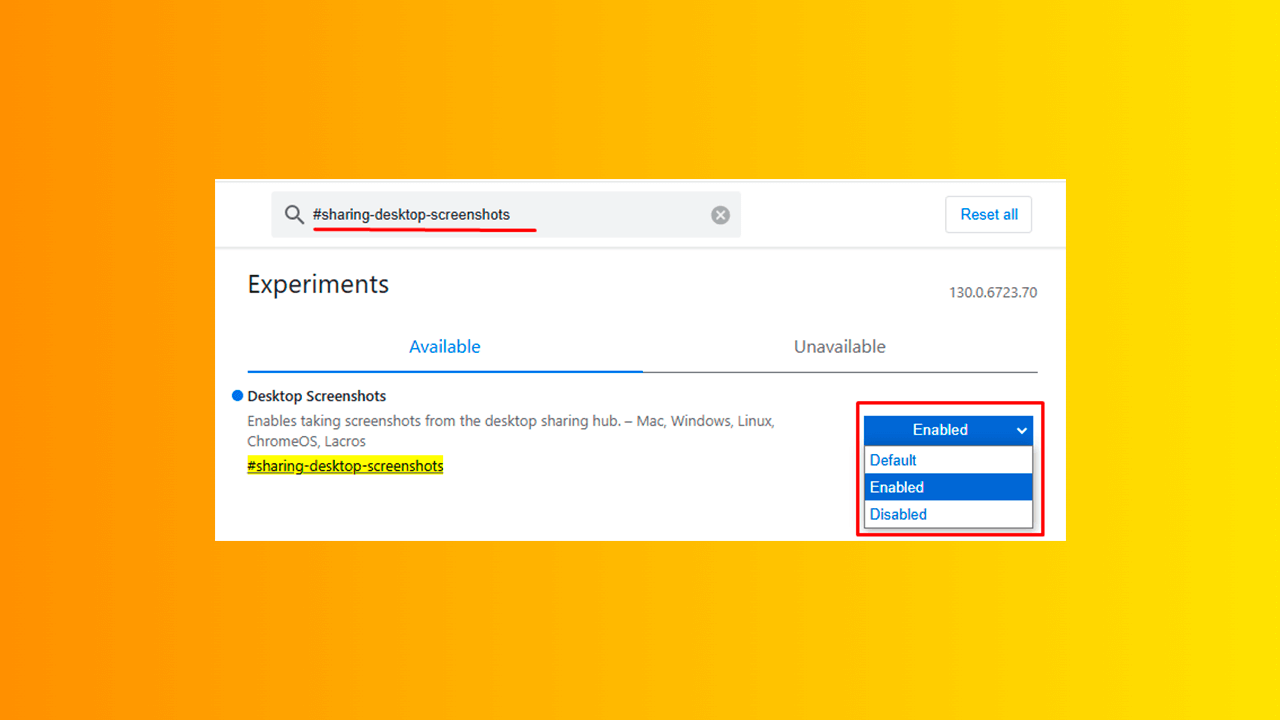
How to Enable Screenshot Editor in Google Chrome
Created on 29 October, 2024 • 36 views
Taking screenshots is an integral part of our digital lives. Google Chrome offers a built-in tool for creating screenshots. To enable the screenshot editor:
- Open a new tab in Google Chrome and type “chrome://flags” in the address bar.
- Press Enter to go to the Chrome Experiments page.
- In the window that opens, find the parameter “#sharing-desktop-screenshots” and select “Enabled” for it.
- A blue "Relaunch" button will appear in the lower right corner. Click it to restart Chrome and apply the changes.
To get to the screenshot editor window, tap the Share icon and select Screenshot from the drop-down menu. Then simply select the area on the screen that you want to see in the screenshot.
Popular posts
-
How to Share Wi-Fi Passwords on Android• 59 views
-
How to create your own map in Google Maps?• 52 views
-
-